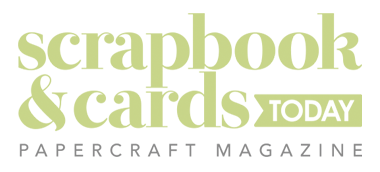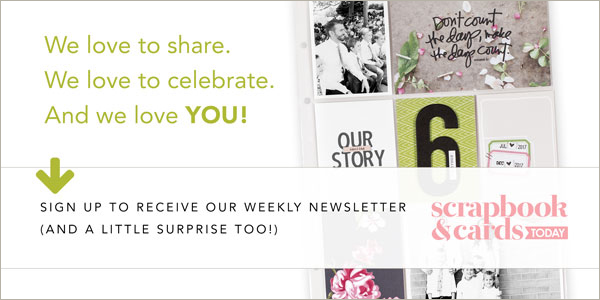Our resident “hybrid” guru Paula Gilarde is back today with another great tutorial on creating photo templates and sharing a beautiful layout as well!
“This week I am going to show you how to create a template to hold four 2×3 pictures on one 4×6 photo. The technique is very simple and you will be able to modify it to hold two 3×4 photos on one 4×6, or even six 2×2 photos.
Here are the stops using Photoshop or Photoshop Elements:
1. Create a new 4×6 canvas in Photoshop/PSE — it’s one of the preset available in the drop down list.
2. Create a new layer (layer, new) – this will house the first photo placeholder.
3. Go to the View menu and select the Grid option (View, Show, Grid — for Photoshop). Check to make sure Snap To Grid is also selected. Your canvas should have a grid on it.
4. With the marquee tool selected (M) change the Mode or Style to Fixed Size and add the dimensions of 2in x3in. You will get a 2×3 rectangle when you put your cursor over the canvas.
5. Move the rectangle to the upper left corner of the canvas. Having snap to grid turned on will mean that the rectangle will be constrained to the grid lines which makes positioning it easier.
6. Go to Edit, Fill selection and fill the rectangle with color.

7. With the Move tool selected (V) copy the rectangle by holding down the Alt key and dragging the rectangle over to the right side of the canvas. Do the same again for the other two photos placeholders
You should now have a template with four 2×3 placeholders. You may need to play around with positioning to get them exactly in the right places but the Snap-to-Grid should help. You can also use the align tools.
To use the template just drag your photos onto the canvas. Position each photo in a layer above a photo placeholder layer and then “clip” the photos on by pressing Ctrl-G in PSE or Alt-Ctrl-G in Photoshop. Make sure you are on the photo layers when you clip. You will probably need to resize your photos using the Transform command (ctrl-T).
Save and print like a regular 4×6 photo! Here’s a layout I made using this technique:

Farmboy
Thank you Paula for another great tutorial. Join Paula here on the SCT blog on the third Tuesday of each month for hybrid tips and tricks!